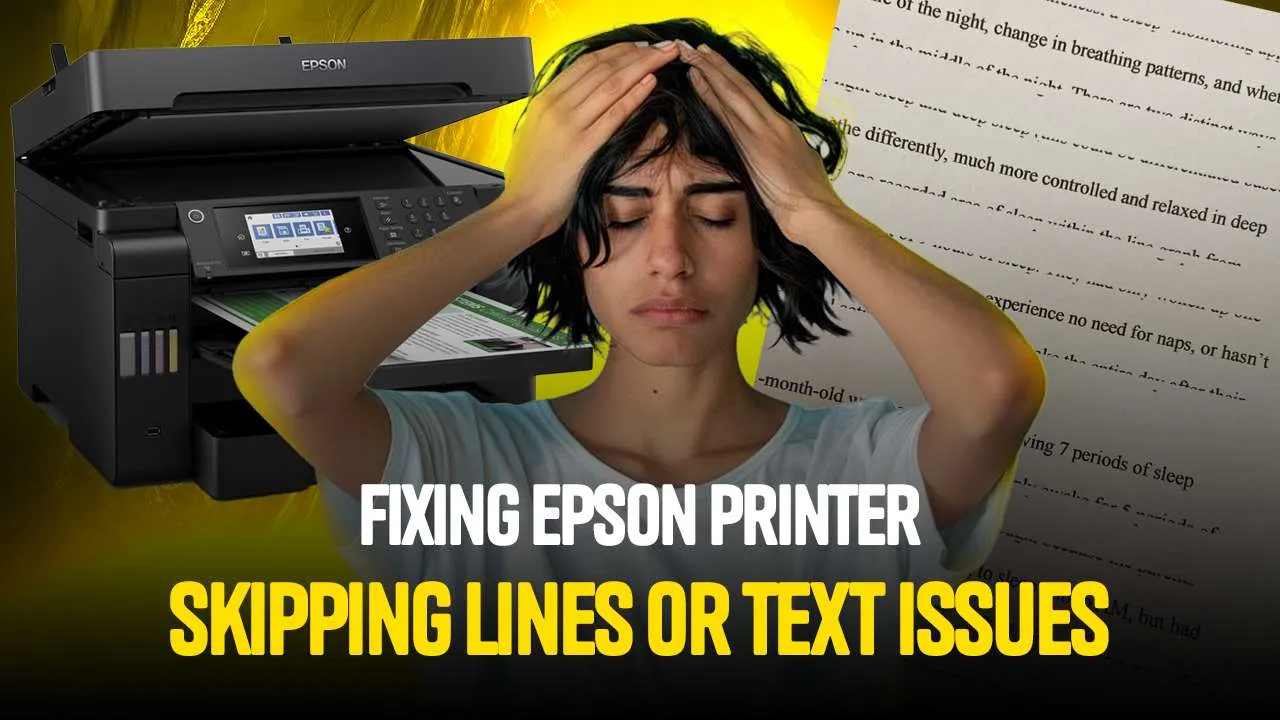Is your Epson printer skipping lines or text while printing a document or image? If your printer is skipping lines or leaving out chunks of text, it can either be a glitch or a problem of clogged nozzles. There are easy fixes for this problem and in this blog, we will talk about 2 different methods that you can use to fix the problem of Epson printer printing with lines missing.
Method 1- Reset Printing Mechanism
Step 1– Press the power button to turn off your Epson printer.
Step 2– Press the power button together with the color button as shown in the image.
Step 3– If the printer is skipping lines, keep it pressed for at least 15 seconds until the lights of the power button blink.
Step 4– Every Epson printer has a reset button. Locate the reset button on your printer and press it for 5 seconds.
Step 5– The ink carrier will start moving side by side and The printer will start fixing the Epson printer printing with lines missing error itself.
Step 6– The process is finished when the power button of the printer stops blinking.
Method 2- Ink Flushing
Step 1– Locate your printer inside the control panel, right-click on it, and go to printer preferences.
Step 2– To fix the Epson printer skipping lines problem you need to do the “Power Ink Flushing”. Click on the option as shown in the image.
Step 3– A new instructions window will appear. Click on the “OK” button to continue.
Step 4– Click on “Start” to begin the ink flushing.
Step 5– The ink flushing process will start. It will take around 5 minutes to complete. After the process is done, check if the Epson printer is skipping lines.
If Epson printer skipping lines continues to be an issue, or you notice your Epson printer printing with lines missing, a bit more troubleshooting may be needed. Running a power ink flushing or a simple reset of the printing mechanism is usually very helpful in sorting the issue. If the printer is skipping lines even after trying the above methods then you need to get regular maintenance done on your printer. Call Printer Touch to book an appointment for a printer checkup. Get in touch with Printer Touch now.