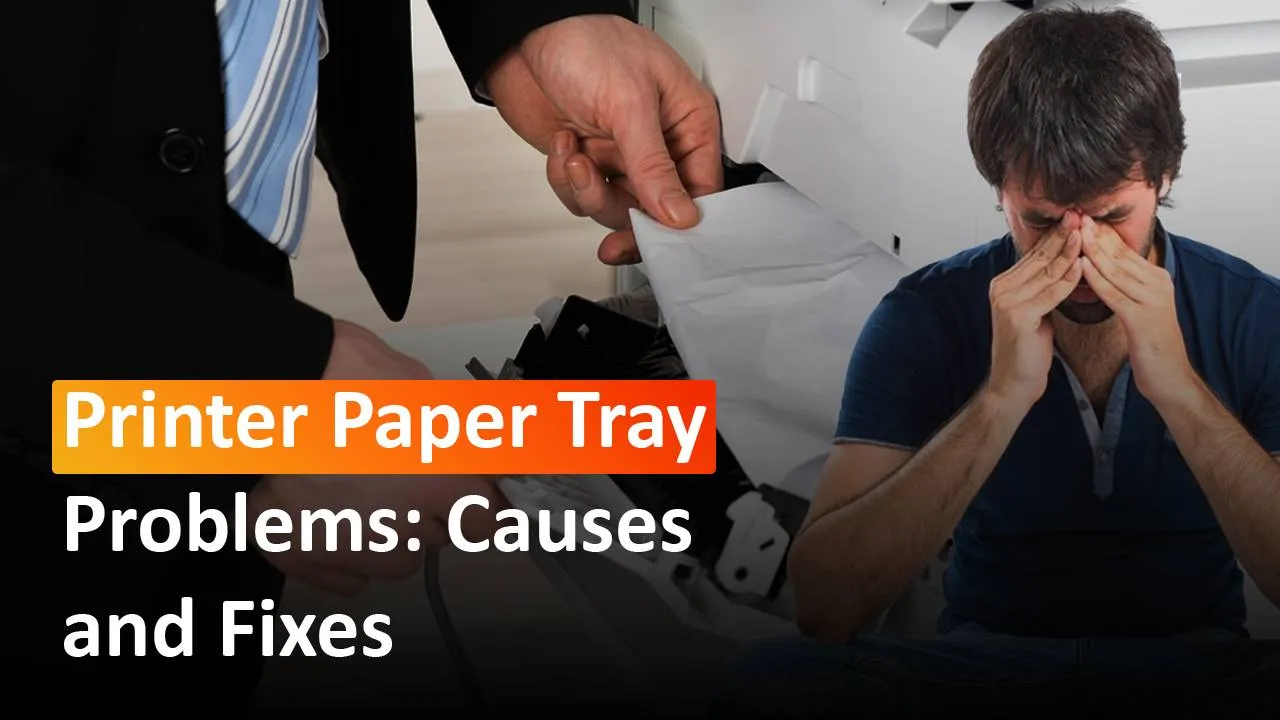There are a number of factors that can give rise to the Printer paper tray problem. From Paper quality to rollers, a lot of reasons affect the printing process. In this blog, we will tell you about the faults causing printer paper tray issues. We have also listed different methods to fix the issue.
Causes of Printer Paper Tray Issues
- Quality of Paper– If the quality of the paper you are using is bad or the papers are not in good condition, the printer not detecting paper, and other paper issues are bound to happen.
- Paper Jam– Paper jam is one of the most annoying Printer paper Tray Problems. It happens when pieces of paper get stuck inside the paper tray which does not let sheets of paper go inside the printer.
- Unclean Paper Rollers– Paper rollers help the paper to go inside and outside the printer. Keeping them clean is very necessary.
How To Fix Printer Paper Tray Problems
Check Paper Quality
Step 1– Take all papers out from the paper tray.
Step 2– Examine all the papers. If any are torn or slightly bent, do not use them. Keep the faulty paper aside as they will cause printer paper tray issues.
Step 3– Arrange all the papers which are in good shape. align them together.
Step 4– Put the papers back into the paper tray
Step 5– Slide the paper width guide inwards until it stops at the edge of the paper.
Clean the rollers
Before you clean the rollers, take a lint-free cloth, a cup of water, and a few cotton swabs.
Step 1-Turn off the printer first.
Step 2– Disconnect the power cord.
Step 3– Pull out the back cover of the printer.
Step 4- A few rollers will be visible after opening the cover. Dip the cloth into the water, rinse it, and then clean the rollers with the lint-free cloth. The problem of the printer not picking up paper from tray is mostly caused by these rollers not picking up papers.
Step 5– Moisten a cotton swab with water and clean the pick rollers with it.
Step 6– These pick rollers feed papers into the printer so clean them properly.
Step 7– Close the cover after the cleaning is done.
Paper jam in tray
Step 1– Remove the paper jam in tray 1 if it is visible.
Step 2– Pull out and remove the second paper tray.
Step 3– Press the tab to lower the tray plate.
Step 4– Remove the paper jam in tray 2.
Step 5– Push the paper tray back into its place.
Using this step-by-step guide, you can easily get rid of printer paper tray problems. You need to first check the quality of the papers, then look for paper jams inside the paper tray, and finally clean the print rollers. Just 3 easy steps and you are done. If you still find the printer having printer paper tray issues, feel free to talk to us. Printer Touch is there for you 24*7 so that you can print seamlessly.