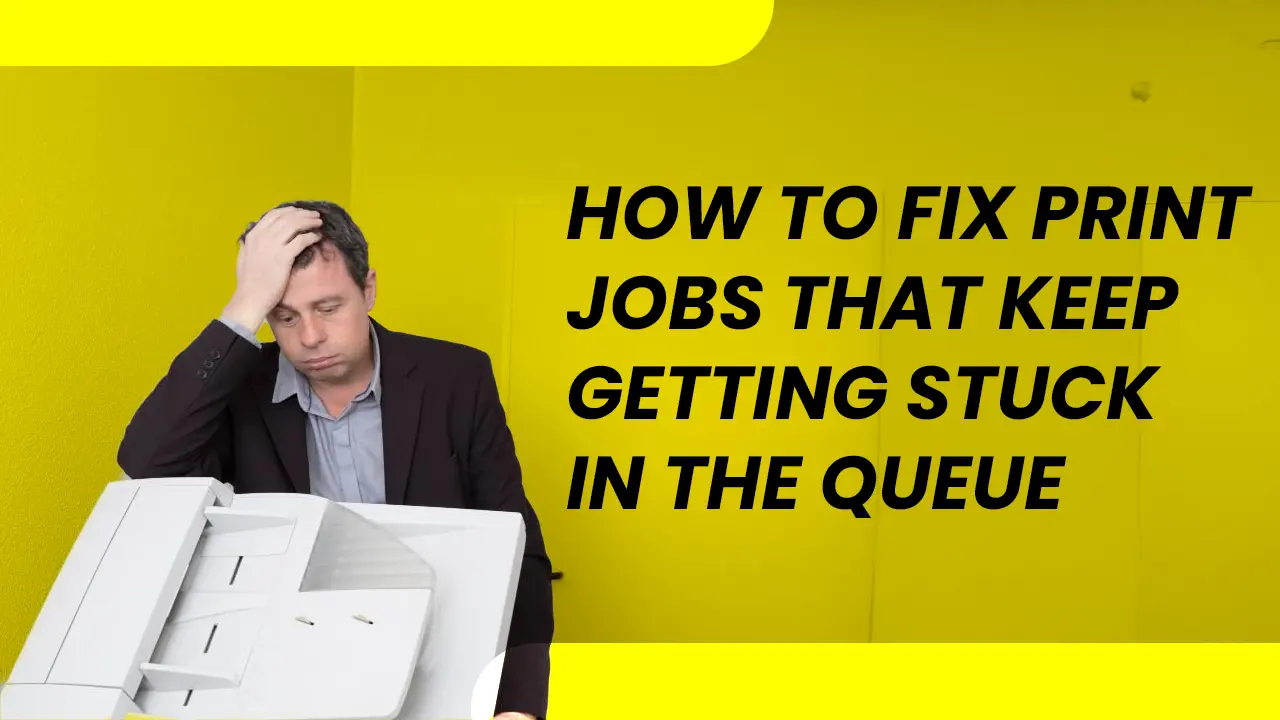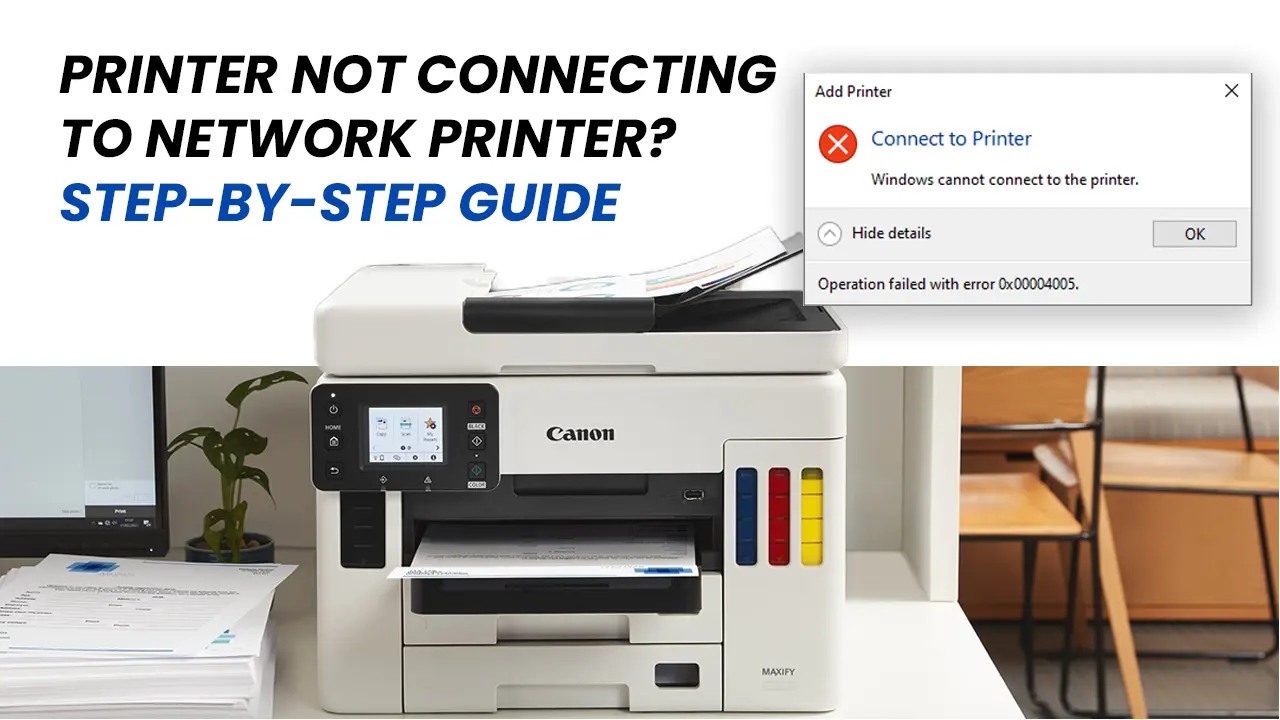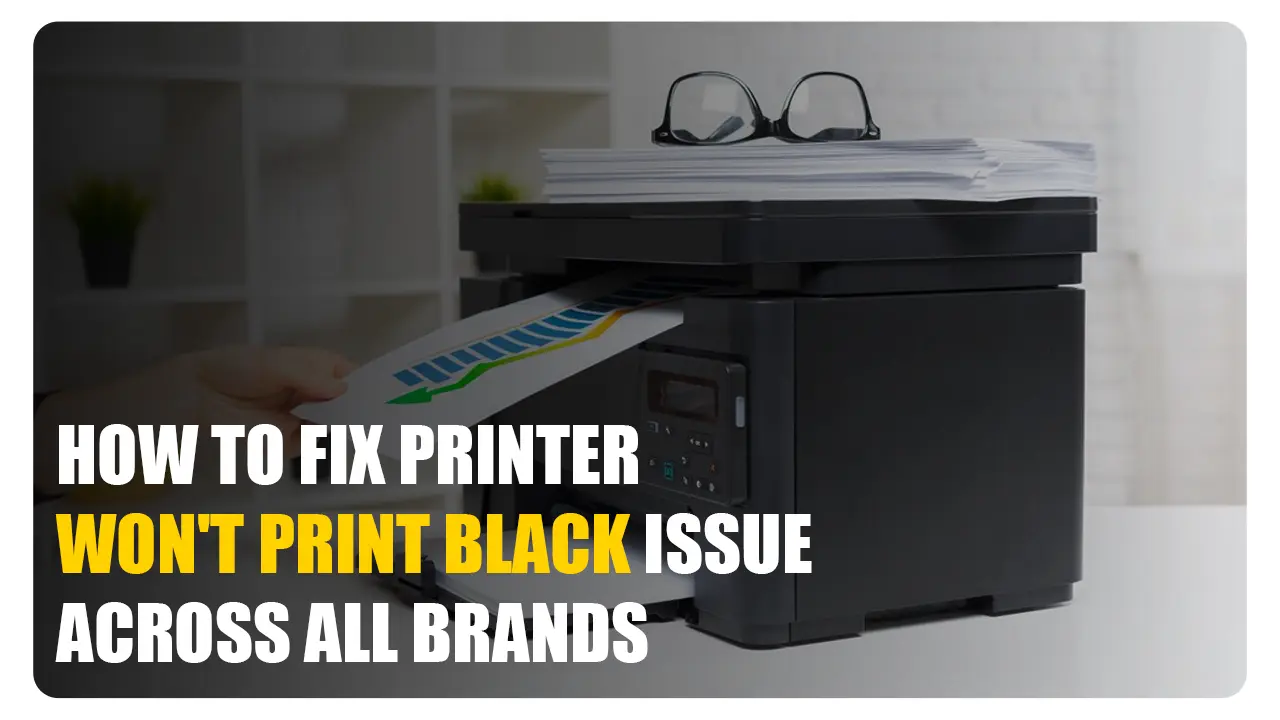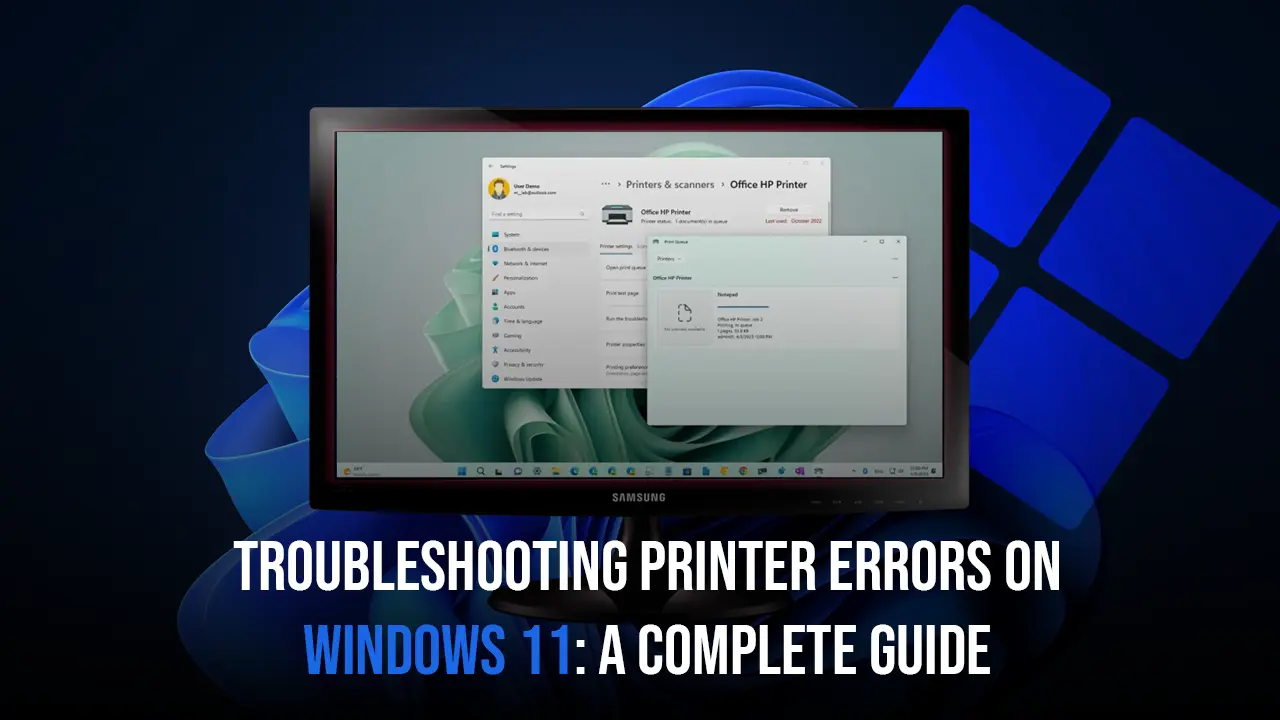Canon printer troubleshooting is not a very common thing. Canon printers are among the most reliable equipment. Canon printers provide unparalleled performance in every way. But, after all, they are machines, and you may run into certain Canon printer problems over time. This discussion aims to teach you about some common Canon printer problems and also serving a comprehensive guide for Canon printer troubleshooting
Common Canon Printer Issues and Solutions
1. Canon Printer Not Printing
Issues like Canon printer not printing are caused by various reasons. A connectivity issue between your printer and the computer is the major reason for it. Another big reason is the printer driver being outdated resulting in instructions not being passed for the printer to print which also then can be a cause of print queue errors which can block any new printing task.
Solutions:
Update Drivers:
If you are frequently facing Canon printer problems, it might be because the printer driver not working properly or it might be outdated
Updating your Canon printer drivers is very easy.
- Visit the Canon printer website
- Click on “Support”.
- Enter your printer model no and download the latest driver
Check Connections:
It may be an issue of connectivity with your printer if you are experiencing it. Lacking the correct connection can lead to Canon printer problems. Whether you link your printer wirelessly or with a cable, the first thing you should always check is that it is linked to your device as best it can be.
Clear Print Queue:
You need to check the printer queue to see if it is overloaded. If the print queue becomes overloaded, you will need to clear it. Follow the instructions to clear the print queue and fix this Canon printer issues
- Go to settings
- Click on “Devices and Printer”
- Right-click on “Canon printer” to pull out the menu
- Select “See what’s printing”
- Cancel all the printing jobs you see in the queue
2. Printer Paper Jam
Canon printer paper jam is one of the rare Canon printer issues that can be caused by a hardware error or a software issue. Paper jams occur due to paper shreds getting stuck inside the path through which paper comes in and goes out of the printer.
Solution:
Printer paper jam is one of the most common Canon printer problems, and it may be resolved fast. Follow the procedures below to clear printer paper jams on your Canon printer.
- Turn off the printer and unplug it
- Look inside the printer for any pieces of paper and derbies.
- Take the shreds of paper one by one very gently
- Clean the rollers with a little moist cloth
- Close all the doors you opened, restart the printer, and give it a try
3. Poor Quality Printing
Poor quality printing is not a frequently occurring Canon printer problems but of course, they are also machines like any other printer. The problem of poor quality printing in a Canon printer can be because of a clogged printhead or low levels of ink and toner left in the cartridge. A printhead is clogged when you use the printer a lot. The Printhead of a printer absorbs the excess amount of ink released during the printing process and the amount of ink increases resulting in a clogged printhead
Solutions:
Clean Printhead: Cleaning the printhead is very easy
- Take a lint-free cloth
- Slightly dampen it with distilled water
- Clean the printhead
- Wait for the printhead to dry before you put it back
Replace Ink or Toner: Verify the toner or ink levels and replenish them as needed. Additionally, in order to prevent some Canon printer problems, you should always use original ink cartridges that are sold by Canon.
4. Canon Printer Issues After Windows Update
Sometimes with new updates for your Windows computer, the framework of the system gets slightly changed which requires the printer manufacturer to release printer driver updates to match with the new framework, when this does not happen, it gives birth to a spooler service problem which requires a canon printer troubleshooting
Solutions:
Revert the Windows update
- Open “Settings” on your Windows computer
- Go to “Windows Update” in the settings window
- Click on the option of “Update history” to roll back Windows update
- You will see a bunch of recent updates on your computer
- Choose the recent update and click on “delete update”
The last update on your Windows computer will get deleted and you will revert back to an update where the printer was working fine,
Spooler service Restart
Follow the steps below to restart the spooler service of your Canon printer and fix print spooler-related Canon printer issues
- Search for the “services” app on the search bar of your Windows computer
- You will see a bunch of services that are currently in process on your computer
- Find the“Print Spooler” service
- Select it and click on the start button
Your printer spooler service will get restarted
Troubleshooting Canon printers doesn’t need you to go to a service guy. The job will be done for you by this comprehensive guide to troubleshooting Canon printers problems. All you need to do to proceed is attentively follow the detailed instructions step-by-step. Our goal is to simplify troubleshooting Canon printers. You can directly schedule an appointment with a Printer Touch Canon printer expert if you have questions about any of the steps or if your printer isn’t working properly. We’ll have your printer up and running in minutes.