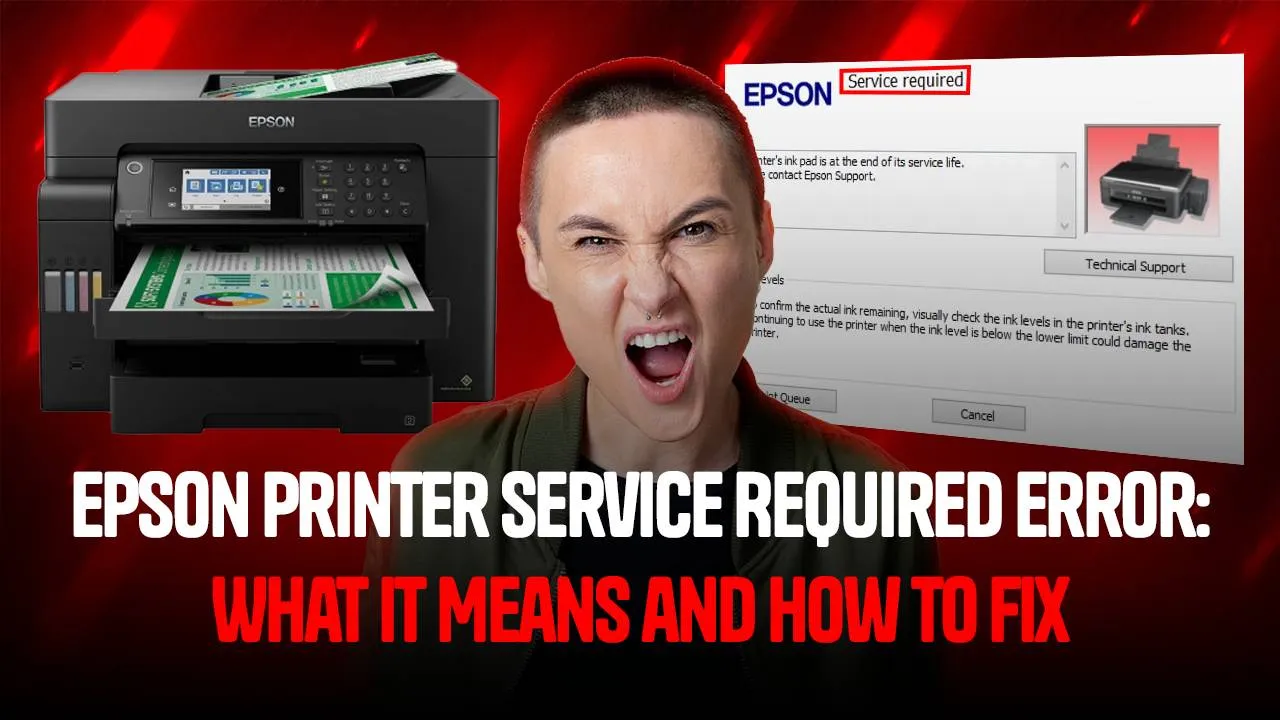Epson Printer Service Required Error is an error related to the waste ink pad of the printer. Whenever you print something from your printer, some of the ink released goes to waste. This waste ink is then soaked in and collected by the waste ink pad. When the Ink pad is full, it is not able to absorb more ink so the Epson printer service required message starts coming. In this blog, we will guide you through the process of resetting the Waste Inkpad counter to fix the error.
Step 1– Download the Epson Adjustment Program. You can search for it using the internet browser. Open the program and click on the “Select” button as shown below.
Step 2– In this next step to clear the printer service epson message, you need to select the correct “Port” with which the printer is connected.
Step 3– Next, click on “Particular adjustment mode”.
Step 4– You will see a list of multiple options available for your Epson printer. Click on “Waste Ink pad counter” and then click on the “OK” button.
Step 5– You need to check the value first, click on “Check” and wait for the results. You can choose to get help from the printer service Epson. To get immediate help, call Printer Touch at +1-844-460-2008
Step 6– To start fixing the Epson Printer Service Required Error, click on the “Initialize” button.
Step 7– Finally click on the “OK” option to start the reset process.
Step 8– The program will ask you to turn off the printer. Click on “OK” and then power off the printer.
Step 9—After the printer has turned on, click on the “Printer” logo from the taskbar. The Epson printer service required error message will disappear.
Epson Printer Service Required Error message is a very complicated thing and it can make you think about what is really wrong with your Epson printer. This blog guides you to deal with the situation by resetting the ink pad counter of your printer. If the error message still displays or you need guidance to complete the troubleshooting process, feel free to contact Epson printer support. Contact Printer Touch Now!