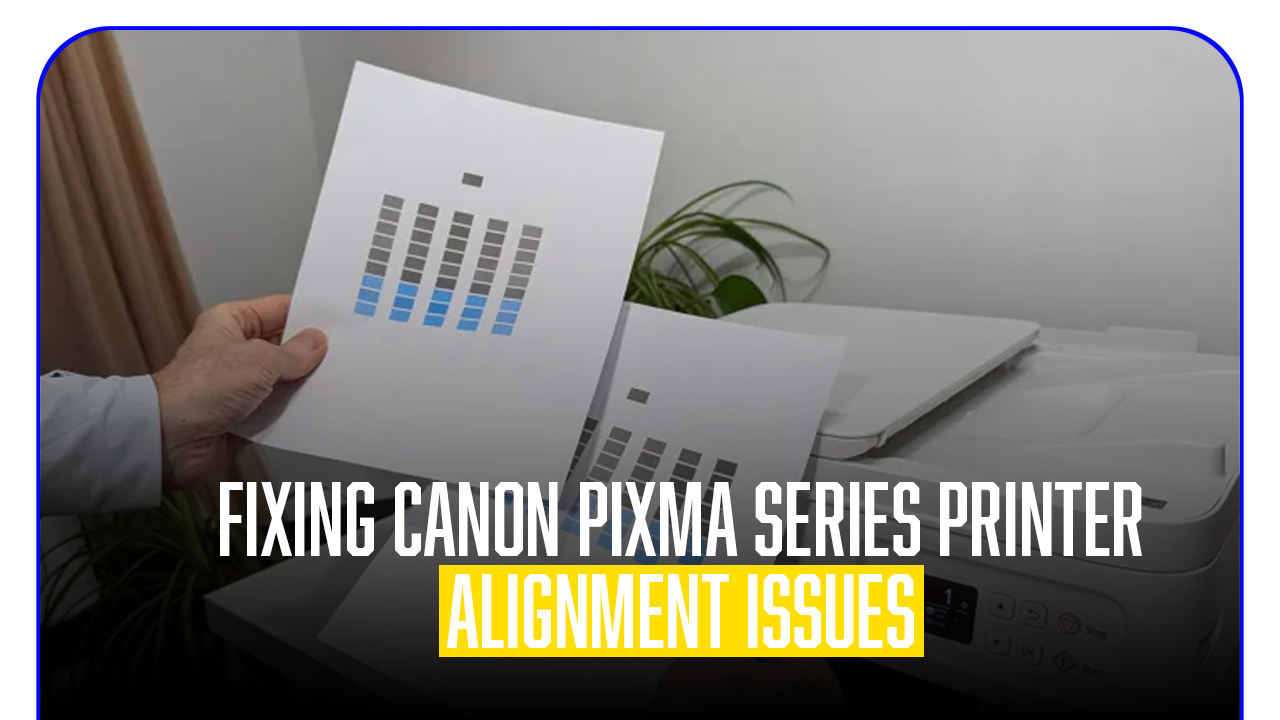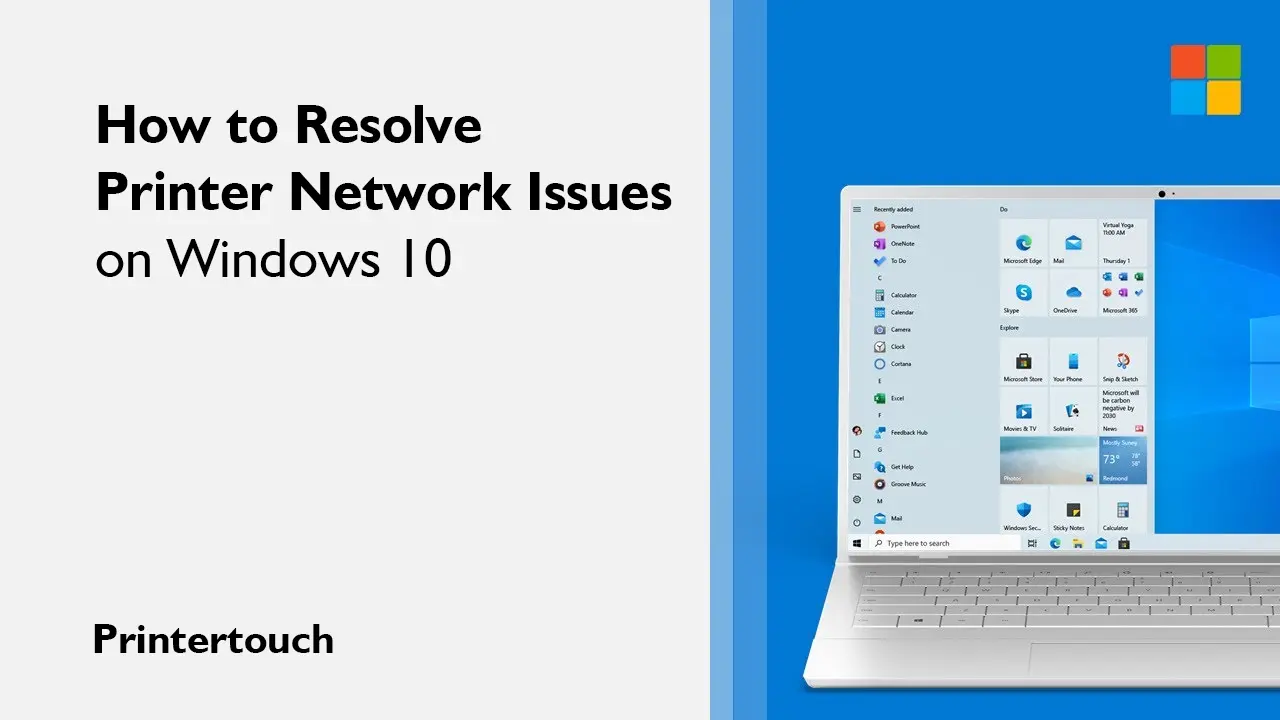Epson printers hardly gets into problems which requires you to visit a printer service center. In this detailed and comprehensive guide about Epson printer issues, you will get to know about the major epson printer problems and solutions
Below is the list of common epson printer problems and solutions
Paper jams
Paper jams on an Epson printer are not such a big issue. Epson printer problems like paper jams occurs when paper has trouble getting in or out of the printer due to which it sometimes gets cut into shreds. These tiny pieces of paper get stuck inside the printer parts obstructing the flow of the paper.
Fix
- Remove the paper tray along with the papers from the printer
- Open all the printer doors
- Take a source of light and look for small pieces of paper inside of the printer
- Turn the printer to the backside
- Open the rear door
- Look for a paper jam situation in the rear side of the printer
- Check the rollers if they are able to create a grip with the paper
- Clean the rollers
- Align the papers in the paper tray correctly
- Close the printer doors
- Restart the printer and check if it can print properly
Printer offline
Printer offline is a very common Epson printer issue. The printer shows offline when it is not connected to the network
Fix
- Check the connection of the Epson printer with the computer you are using and the network wifi router.
- Try using a different USB port to connect the printer to the computer
- Check the signal strength of the WiFI, if the signal strength is too weak. Get a network extension device to get a strengthened connection without having to shift your printer.
- If the signal strength is good and you are still having Epson printer issues with the connection, restart the power cycle of the printer and the wifi
- To do so, turn the printer off and wait for two minutes before turning it on.
- Setting your Epson Printer as the default printer can solve this error. Follow the steps below to do the same
- Go to settings
- Click on “Printers and scanners” from the device menu in the settings of the Windows computer
- Select the Epson printer you are using and then click on “Set as Default”
Poor Print Quality
Poor print quality is one of the most annoying Epson printer problem. Poor print quality can very easily be recognised by looking at the prints. If you see prints with smudges or streaks or the colors printed on the paper are different from the actual printer. It is a Epson printer issue of poor print quality of print by the epson printer
Fix
Check Ink Level
Before you start printing again, check that none of the ink cartridges are low on ink or empty. If any if the ink cartridges are empty, replace then before you use the printer again ary.
Clean Print Head
The print head of the printer is taken into use when extra amount of the ink is soaked. Cleaning the print head regularly is very necessary. To clean the print head of printer. You willl need to use the maintenance menu of the print Use the printer’s maintenance menu.
Ink Cartridges not recognized by the printer
It is a very common Epson printer problem related to ink cartridges. In such cases, the epson printer you are using to print is not able to recognize the replaced ink cartridge. To fix this Epson printer issue, you will need to reinstall the ink cartridges
Fix
Reinstall Cartridges:
- open the printer covers
- Remove the ink catridges completely fron the printer
- Inspect each of the cartridge
- After checking all the cartridges, place them back into respective slots
Update Firmware
Updating firmware solves a lot of Epson printer issue. Here is how to update the printer firmware
- Visit website of Epson
- Click on support menu
- Select your printer by using the model no of your printer
- Click on firmware to download it
- After the firmware download is done, double click on the file to install it.
Slow Printing Speed
Problem: Slow printing is a very relatable thing to life, it happens when you need the printer most to run at its prime.
Fix
Check Print Settings:
- Use minimum quality settings when you are printing regular documents for yourself. The more the quality of print, more the amount of ink and time it takes to print.
- Printer uses the RAM( random access memory) when in use. If you are running a lot of programs while you are printing anything. It will slow down the print speed. Do not keep any program running even in the background while you are putting the printer to work.