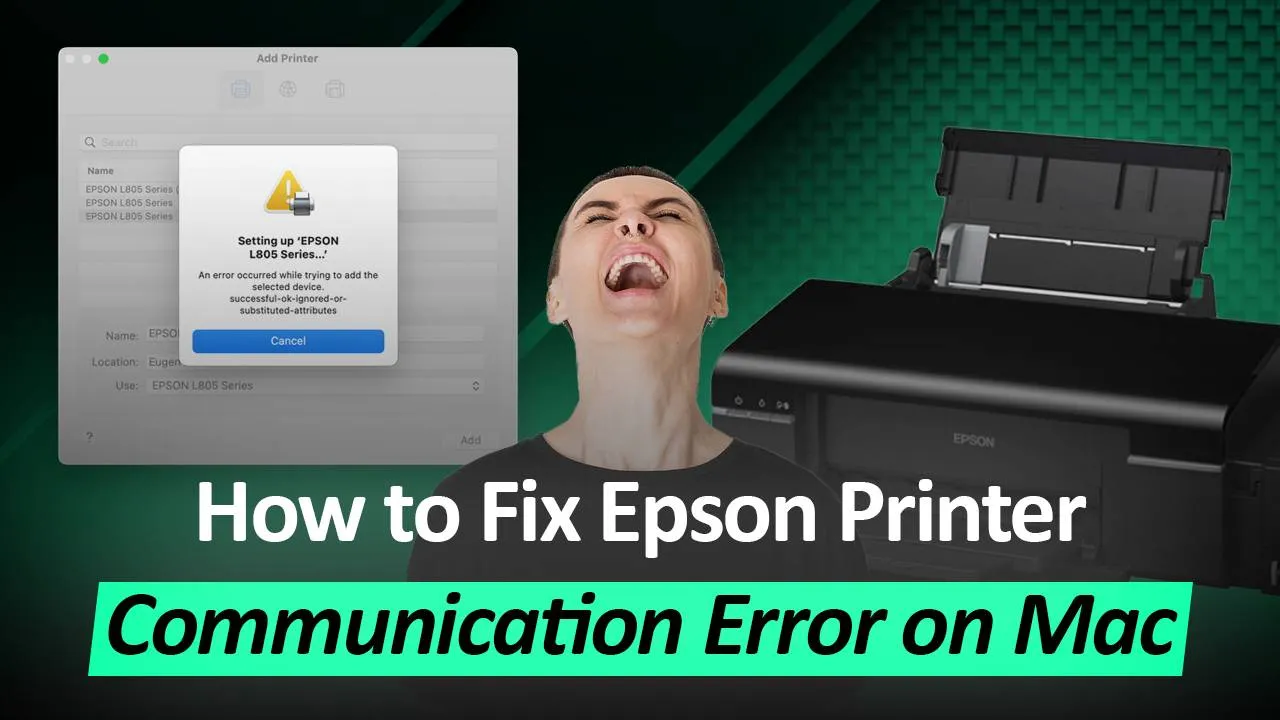Encountering an “Epson printer communication error mac” can be frustrating, especially when you’re on a tight schedule. This issue often stems from connectivity problems or outdated drivers that prevent your Mac from properly communicating with the Epson printer. Fortunately, several straightforward solutions can help you resolve this error and restore seamless printing. In this guide, we’ll explore effective troubleshooting steps to fix the Epson communication error Mac.
Step 1– Open System Preferences on the Mac system and then click on “Printers & Scanners” to open it.
Step 2– Select the printer which is giving Epson communication error and then click on “-”.
Step 3– Click on the “Delete Printer” button. If you see your Epson printer listed multiple times, remove all of the listings.
Step 4– Go to the “Support” page on the Epson website and open the printer page of the specific model that you have.
Step 5– Click on “Select Operating System” and then select the Mac operating system you are using.
Step 6– To fix the Epson communication error Mac, Click on “GO” after selecting the operating system version.
Step 7– Scroll down to find the “Drivers” option and click on it once.
Step 8– Click on the “Download” option next to the printer driver.
Step 9– Click on the downloaded driver file to open it.
Step 10– A new pop-up window will appear. Click on “Allow”.
Step 11– You are now halfway through fixing Epson printer communication error. Click on the “Continue” option as shown in the image below.
Step 12– Click on “Agree” to continue the installation.
Step 13– Click on “Install” to complete the printer driver installation. Epson printer communication error mac will be fixed but you will need to install the printer with the drivers. Continue with the next steps.
Step 14– Go back to the “Printers & Scanners” settings and click on the “+” as shown in the image.
Step 15– Select your Epson printer from the list.
Step 16– Click on “Use” as shown in the image and then click on “Select Software”.
Step 17– Find the exact software from the list and then click on “OK”.
Step 18– To fix Communication errors on Epson printer devices, click on “Add”.
Resolving the Epson printer communication error Mac doesn’t have to be complex. By deleting the printer, updating drivers, and then reinstalling the printer back, you can overcome most communication issues with ease. If you continue experiencing the Epson communication error, get in touch with the support team of Printer Touch. Printer Touch is the most reliable printer support company for Epson printers.