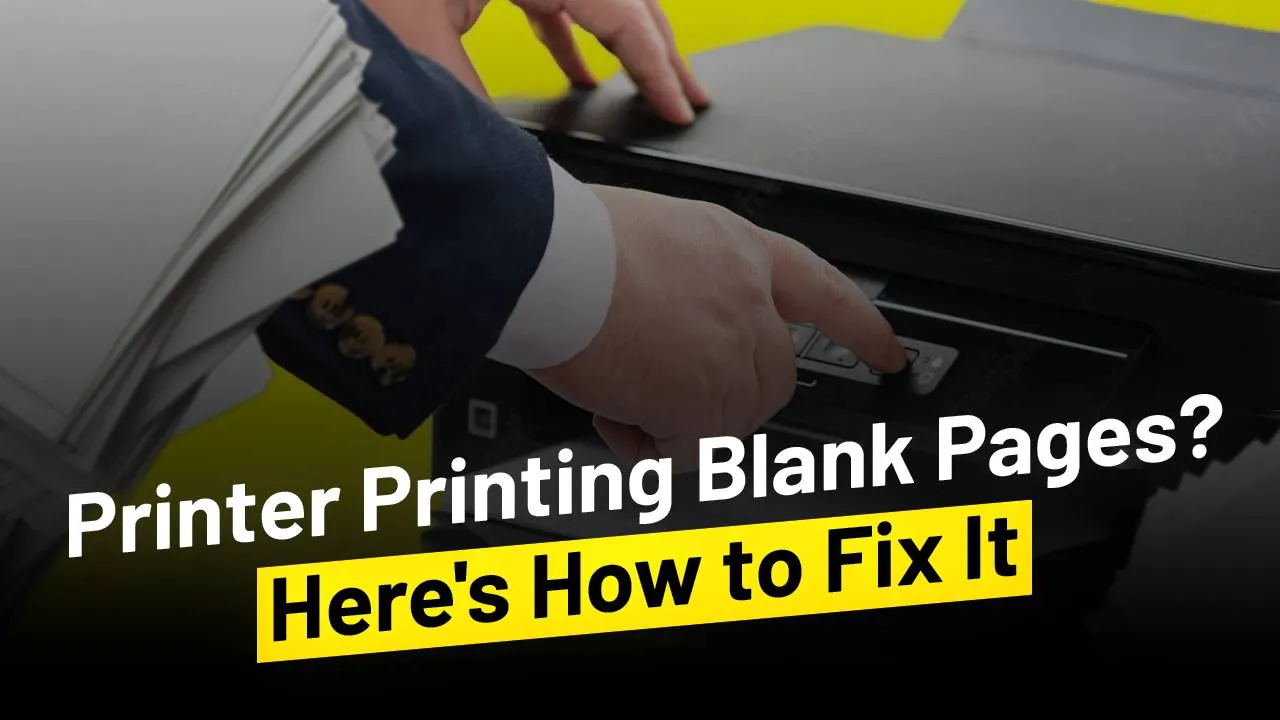Printer printing blank pages is an issue that comes up when the nozzle of the ink cartridges is not clean. Head cleaning of the printer can also fix the issue. The cleaning can be done through the computer software or directly from the computer. From this blog, you can learn the methods
Method 1- Nozzle check and Head cleaning Through the computer
Step 1– Go to the system settings of the control panel and then click on the “View Devices and printers” option. You can find the option in the Hardware and Sound submenu.
Step 2– Select the Printer Printing Blank Pages.
Step 3– Right-click on the printer and then click on “Printer Properties”
Step 4– Click on the “Maintenance” tab.
Step 5– You will have a list of options to maintain the printer. If the printer has ink but printing blank pages, click on the “Head Cleaning” option.
Step 6– Click on the “Start” button.
Step 7– The head cleaning will start. It will take around 5 minutes to finish. Remember that the head cleaning takes some ink so make sure you have enough ink left in your cartridges.
Step 8– After the cleaning is done, click on the “Print Nozzle Check Pattern” option.
Step 9– To perform a nozzle check, load an A4 size paper into the paper tray and continue by clicking on “Print”
Step 10– Take out the printed pattern and make sure the printer printing blank pages issue is fixed.
If the printer keeps printing blank pages after the head cleaning and nozzle check, there might be a problem with the ink cartridges, the printer needs to be diagnosed. Call Printer Touch and book a diagnostic session.
Method 2- Nozzle check and cleaning directly from the printer
Step 1– Go to the printer menu and click on “Settings”.
Step 2– Navigate to the “Maintenance” section of the settings.
Step 3– If the printer is only printing blank pages, you need to do a nozzle check. Navigate to the “Nozzle Check” option and then select it.
Step 4– Load A4 size paper into the paper tray and then press the “Print” button on the printer.
Step 5– If the printer keeps printing blank pages, click on “Yes” to continue with the cleaning.
Step 6– The computer will ask you to clean the print head. Press the “OK” button on the printer to continue.
Step 7– Press the “Start” button to clean the print head.
Printer Printing Blank Pages can easily be fixed by cleaning the print head of the computer and performing a nozzle check. Regular maintenance of the printer is very necessary to avoid such issues. If the printer keeps printing blank pages, you must get the printer thoroughly checked by someone who is an expert in printers. We at Printer Touch have experts of different types and brands of printers. Call Printer Touch now and book a diagnostic session for your printer for free.