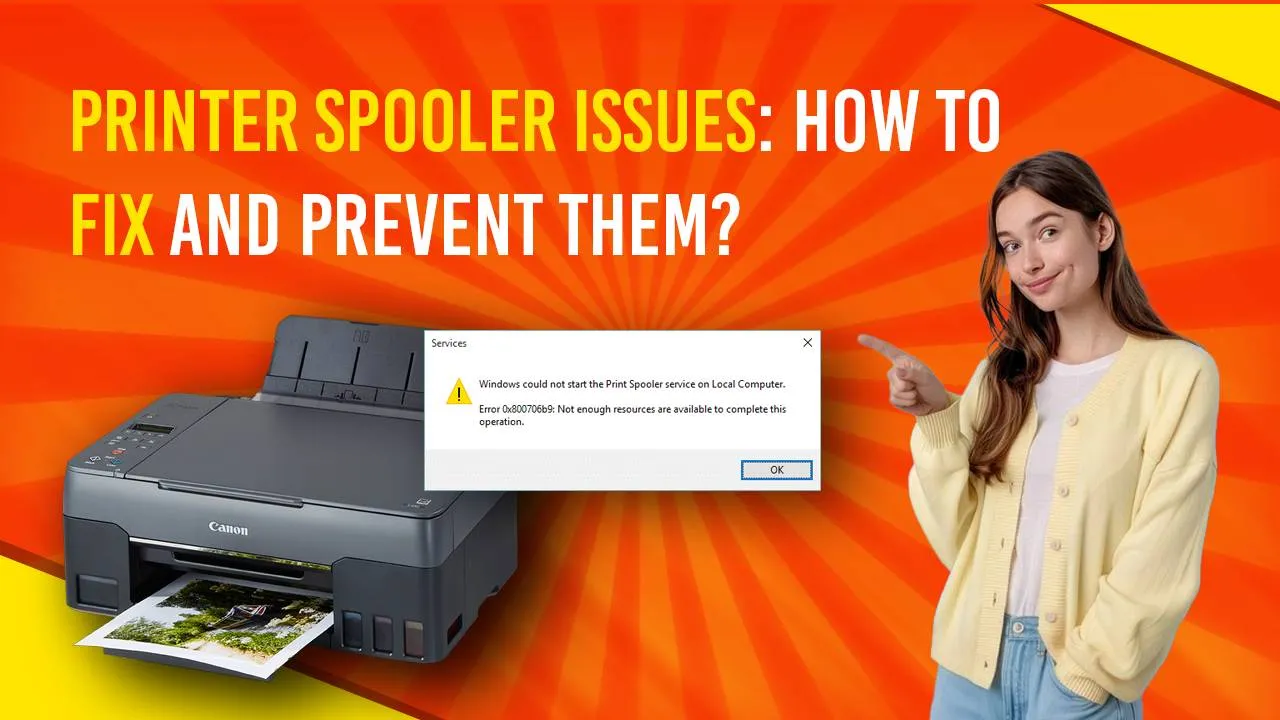The printer spooler issue is a problem no one would want to happen with their printer. A malfunctioning print spooler does break down your productivity so it is very essential to resolve the printer spooler stopped issue as soon as possible. In this blog about printer spooler issues, We will understand the causes behind it and also discuss how to fix spooling printer problem.
Printer Spooler Issues
A printer spooler is essentially the software that acts as a manager for printing tasks. The printer spooler manages all the print to your printer. Suppose, you want to print 10 pages so you send the info to your printer to print 10 pages. The printer does not mess it up so the printer spooler starts working, it queues up all the tasks and sends the information to your printer to print all the pages in the correct order. When the printer spooler stops, the print jobs get stuck which leads to printing errors.
Some of the most common printer spooler issues are
- Print jobs stuck in the queue
- Spooler service stopped unexpectedly
- Slow printing or no response from the printer
Causes of Print Spooler-Stopped Problems
There are more than a few factors that if happen can be a leading cause for a print spooler stopped error
- Corrupted Print Jobs: Sometimes when you give a print job to your printer, the information is not sent well and the print job becomes corrupted. These corrupted print jobs can cause the spooler to crash down
- Outdated Drivers: The print spooler works very well when the printer drivers are updated. When it is the reverse and the printer drivers your printer is working on are outdated or incompatible with the operating system you are using can disrupt the printer spooler.
- Software Conflicts: Printer spoolers are such software that can get confused. when you install multiple printers on your computer or you are using multiple printer software, it can cause conflict which interferes with the spooler service.
- System Errors: Operating system errors or malware can also affect the spooler.
How to Fix Spooling Printer Problems
If you encounter a print spooler stopped error message, follow these steps to resolve it:
1. Restart the Print Spooler Service
What is easier than a restart? Exactly nothing!
Sometimes a simple restart of your spooler service can make it run again. Follow the few simple steps provided below to fix spooling printer problem
- Press Win + R to open the Run dialog box.
- Type services.msc and hit Enter
- Scroll down on the command screen and you will be able to find the Print Spooler service.
- Right-click on the Printer Spooler and click on restart.
Restarting the printer spooler service will clear all the current printing jobs designated to your printer which potentially can fix spooling printer problem.
2. Clear the Print Queue
Sometimes When a lot of print jobs are sent to the printer, the printing queue is jammed which is a common cause of printer spooler issues. When this happens, you need to clear the printing queue.
To clear the print queue, follow the steps below
- Go to Control Panel and navigate to Devices and Printers.
- When you see your printer. Right Click on it and select the option See what’s Printing
- On the menu bar, click on Printer and select Cancel All Documents
3. Update or Reinstall Printer Drivers
An outdated Printer driver can be a problem for all your printing-related problems. You need to keep updating your printer firmware. To update the printer driver you can go to the update settings and check for the update.
Printer updates are also available on the Printer brand’s website. You can download and install the software from the support section on the website.
4. Check for System Updates
Sometimes you do all the things to solve the printer spooler issue but the issue is with your system. Outdated system software can also cause the printer spooler to stop issues. Check for system updates and install the updates.
After installing the system updates, please restart your computer to refresh your computer with new updates.
5. Run a System Scan for Malware
Malware and trojans can disrupt any system process and the printer spooler too. Run a full system scan to check if any malware is hindering any system process. Do not go with any free antivirus you see online. Either get a paid antivirus or use a free one that is well-trusted.
Printer spooler issues are a real headache if not treated well. By following all the simple steps, you can fix spooling printer problem real quickly. One thing to keep in mind is that however quick the fixes are, the prevention to printer spooler issues is always better. To avoid printer spooler stopped problems, you should regularly update printer drivers and system software, do regular maintenance of your printer, and monitor printer usage where you should avoid sending too many print jobs to the printer in one go.
By keeping these tips in mind, you can minimize downtime and maintain a productive printing environment, free from the hassles of printer spooler stopped error.