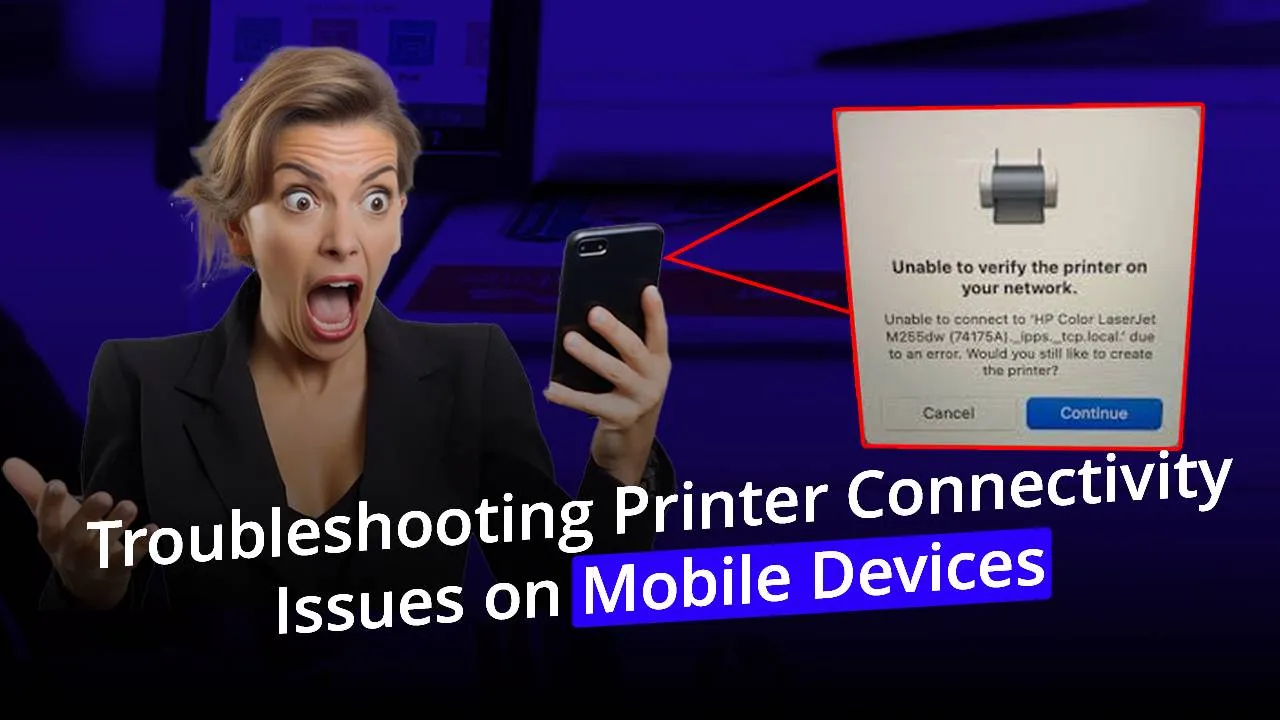Printer Connectivity Issues are very common when you use a mobile phone to give printing instructions to your printer. The problem is very common but still users rarely find any expert tips to fix the issue. We at Printer Touch with come up with 2 different and easy fixes for the issue. Read this full blog and fix the printer network problem while connecting your mobile devices easily.
FIX 1
Printer connection problems on mobile devices are often caused because of outdated printer firmware. Mobile devices and software are often up to date. To be the printer compatible with the devices, the firmware needs to be regularly updated. Follow the steps described below to update the printer firmware.
Step 1– Open Google Chrome or any other browser and navigate to the official website of your printer manufacturer. For example, we have used Brother’s website. You should go to the website of your own printer manufacturer.
Step 2- While on the manufacturer’s website, go to the support section and click on “Software download”. The support section is usually found on the top section of the manufacturer’s website.
Step 3– Search for your printer model no by typing the model no of your printer in the blank space and then clicking the “Search” button.
Step 4– Click on the link that shows up in the search results.
Step 5– Select your computer operations system.
Step 6– Click on the “Firmware Update Tool” or the “Firmware”, whichever option you get.
Step 7– Click on “Agree” terms to start downloading the firmware update tool. Some websites will automatically start downloading without asking to agree terms.
To fix the printer connectivity issues on mobile devices, install the printer firmware update tool and update the firmware of your printer.
FIX 2
IPV6 is a network protocol that helps your printer stay connected to your phone. If you have printer connection problems when connecting mobile devices, you need to check if the IPv6 is turned on on your printer or not. Follow the steps below to check and turn on IPv6 on your printer.
Step 1– Go to the settings of your printing device.
Step 2– Navigate to the wireless connection settings and then go to the TCP/IP settings. On some printers, you can go to the TCP/IP page from the network settings.
Step 3– Navigate through the printer keys to select IPv6. If your printer has a touchscreen display, simply click on it once. While using this method printer network troubleshooting is not required.
Step 4– Turn on the IPv6 on this screen.
Step 5– Turn off the printer and turn it on after a few minutes
Step 6– Restart the router also. Connect the printer first with the router then try to connect your mobile device to check if the printer network problem is fixed or not.
Printer Connectivity Issues while connecting mobile devices with the printer you are using are a regular issue that users complain about. Just follow the methods given above to do the printer network troubleshooting. First, you need to update the printer firmware and if the issue is not fixed, you need to turn on the IPv6 connection on the printer. If you have tried both methods and you are still having trouble trying to connect your mobile device to the printer. Contact Printer Touch, the top recognized printer repairing exerts.