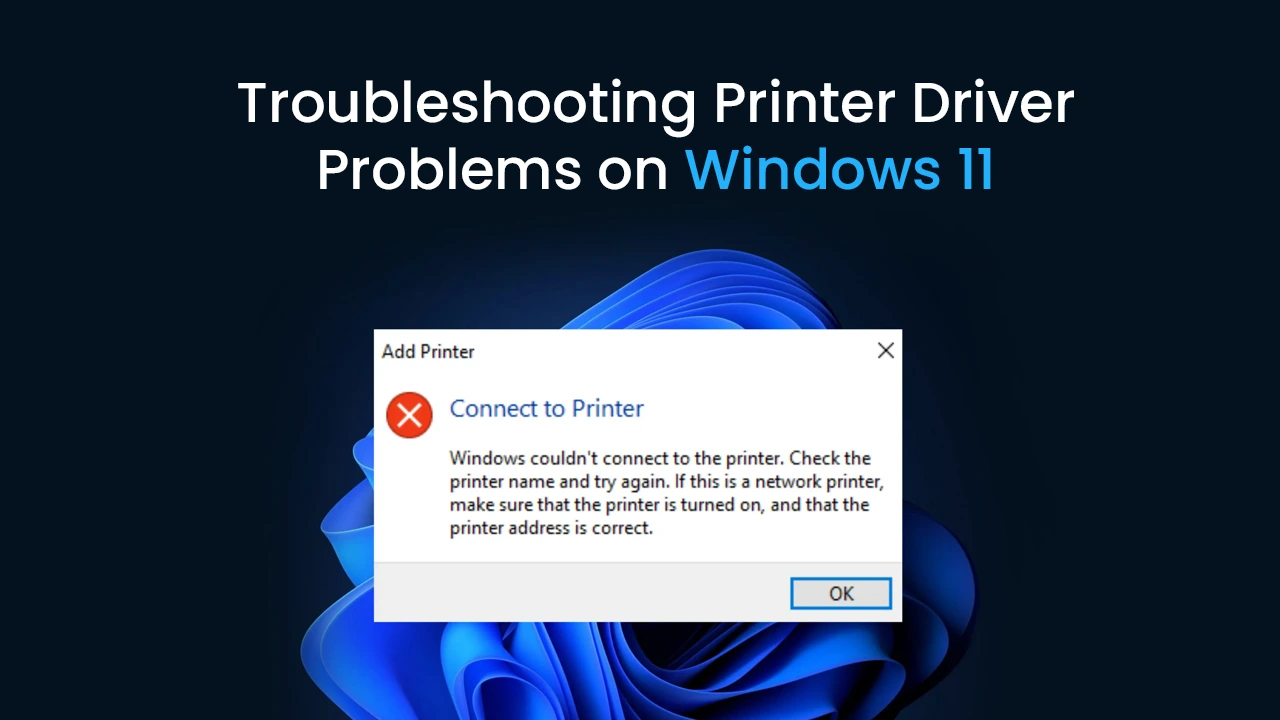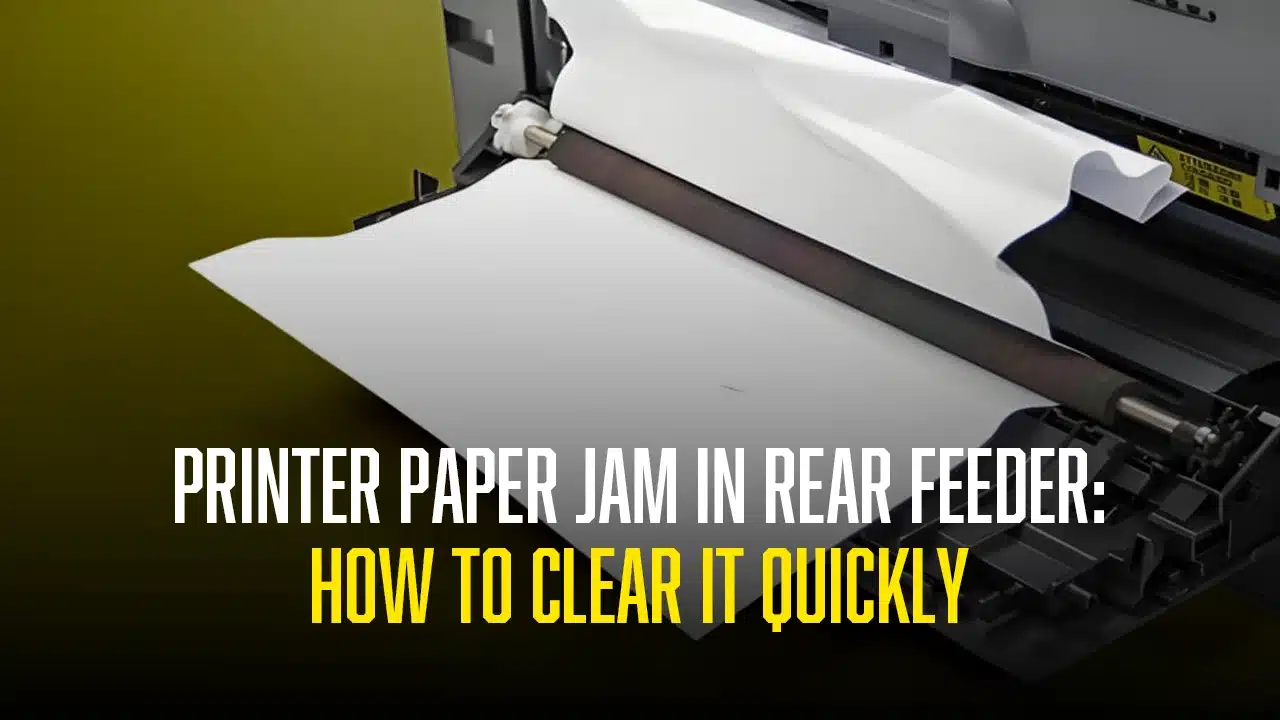Are the documents you are printing through your Canon printers misaligned? It is not because of any other Canon printer problems, it is caused by the misalignment of the printer. It is very frustrating when such Canon printer problems arrive. The documents printed are wasted, it is a waste of your time too and it surely leaves a headache for you.
A Canon alignment problem can be caused by various issues like a paper jam or even because of an improper installation of printer ink cartridges.
Sometimes high humidity and temperature can cause the paper to expand or contract, which can cause printed images to come out out of alignment. In such case, you will just need the printer to wait for the printer to return to normal temperature before you start printing
The alignment issue on a Canon printer is one such issue that requires urgent Canon printer problems troubleshooting. You might need to call Printer Touch, one of the best technicians for Canon printer problems to fix this issue. However, we are giving you a step-by-step guide to fix the canon alignment problem easily.
Automatic Fix for the Canon Alignment Problem
- Connect the printer you want to do Canon printer problems troubleshooting with to the power source and turn it on
- Make sure that two or more sheets of A4 or Letter-sized plain paper are loaded in the Cassette. You cannot use the Front Tray to align the Print Head automatically. Be sure to load paper in the Cassette.
- Pull out the Front Tray Extension after carefully opening the Front Tray.
- Open the printer driver setup window.
- Adjust the print head position.
- Click on the Maintenance tab.
- From the list option choose the “Print head alignment”
- Confirm the message displayed on the screen, and click Align Print Head.
The printer will automatically change the print head position after printing the print head alignment pattern.
Wait until the printer has finished printing the print head alignment pattern before proceeding with any further actions.
It will take about 5 to 6 minutes to finish. Do not open any other window during this period of time
The alarm lamp flashes in the event that the print head position cannot be automatically adjusted.
You will need to manually align the print head to solve the canon alignment problem if, after correcting the print head location as previously mentioned, the print results are still unsatisfactory.
How to manually fix the Canon Alignment problem
Whenever an automatic fix for the Canon alignment problem does not work out, you will need manual Canon printer problems troubleshooting to be done. It is not recommended for a user to manually fix the alignment problem, you will need the help of a technician to manually fix Canon alignment problem. Call Printer Touch now and get connected to a printer technician who can guide you through the whole process.
Here is a way to fix the Canon alignment problem if you want to do it by yourself. Please do not skip any step otherwise other Canon printer problems can also occur
- Connect the printer to the power cord and switch on the power. Make sure that the printer is detected by your Windows computer.
- Place two A4 sheets of paper inside the paper tray of the printer
- Spread the Front Tray Extension by carefully opening the Front Tray.
- Print the pattern.
Follow the steps to print the pattern
- Open the settings
- Go to the printer properties
- There will be different tabs on the window. Click on the maintenance tab
- From a list of settings, choose the custom settings
- On the checkbox appearing on the screen, select “Align heads manually” and click Send.
- A confirmation message will be displayed. Click on “OK”
- A new window will appear with a maintenance sheet. Click” Print Head Alignment”.
- Click Print Alignment Value to print the pattern and verify the current setting.
- Click Yes once the pattern has been printed.
A low level of ink left will result in incorrect printing of the print head alignment pattern. If the ink in the ink tank is low, replace it.
Once the pattern is printed, take out the sheet of paper and try to align the printer head. Repeat the process until the Canon alignment problem is fixed.