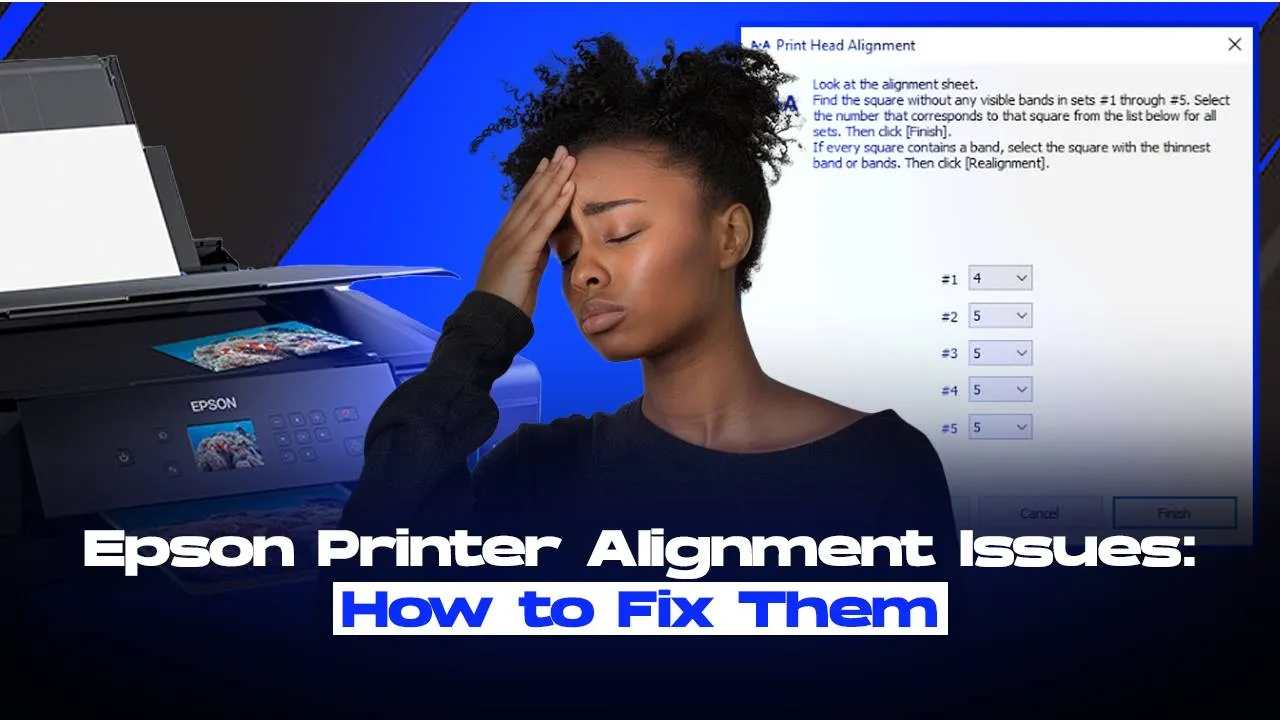Seeing lines that don’t quite match up or colors that look off? Epson Printer Alignment Issues can lead to bad print results, but the good thing is that aligning the print head is usually an easy fix. Alignment issues are common after heavy printing, moving the printer, or simply from regular use. In this guide, we’ll go over straightforward ways to fix the Epson print head alignment not working problem so you can get sharp and clear printouts every time.
Step 1– Go to the settings of the Windows computer and click on ”Bluetooth & Devices”.
Step 2– Click on the ”Printers & Scanners” option.
Step 3– To fix the Epson print head alignment not working, click on your printer from the list of devices that appear.
Step 4– Inside the printer settings, click on “Printing preferences”.
Step 5– A new window will open. Click on the “Maintenance” tab.
Step 6– To fix Epson printer alignment issues, click on the “Print Head Alignment” button.
Step 7– For aligning the print head, click on “Next”
Step 8– Vertical alignment of the printhead will start. Click on “Print”.
Step 9– Look at the printout to check the best results for aligning the printhead.
Step 10– Feed the options matching the sheet of paper into the window that appears on the screen.
Step 11– Click on “Next” to continue.
Step 12– After the vertical alignment is done, you need to complete the horizontal alignment to fully fix the Epson Printer Alignment Issues. Click on “Print”.
Step 13– Mark the best results on the printout.
Step 14– Choose the best settings on the printhead matching with the printed result and click on next.
If Epson Printer Alignment Issues are still giving you trouble and Epson print head alignment isn’t working despite multiple attempts, there are a few more tricks you can try. Aligning the print head has been made and can be done without any hustle if you just follow all the above simple steps. If none of it works out and still you get bad printouts, we recommend you speak with a printer expert. Call Printer Touch now to get in touch with a certified printer technician. Call Now!