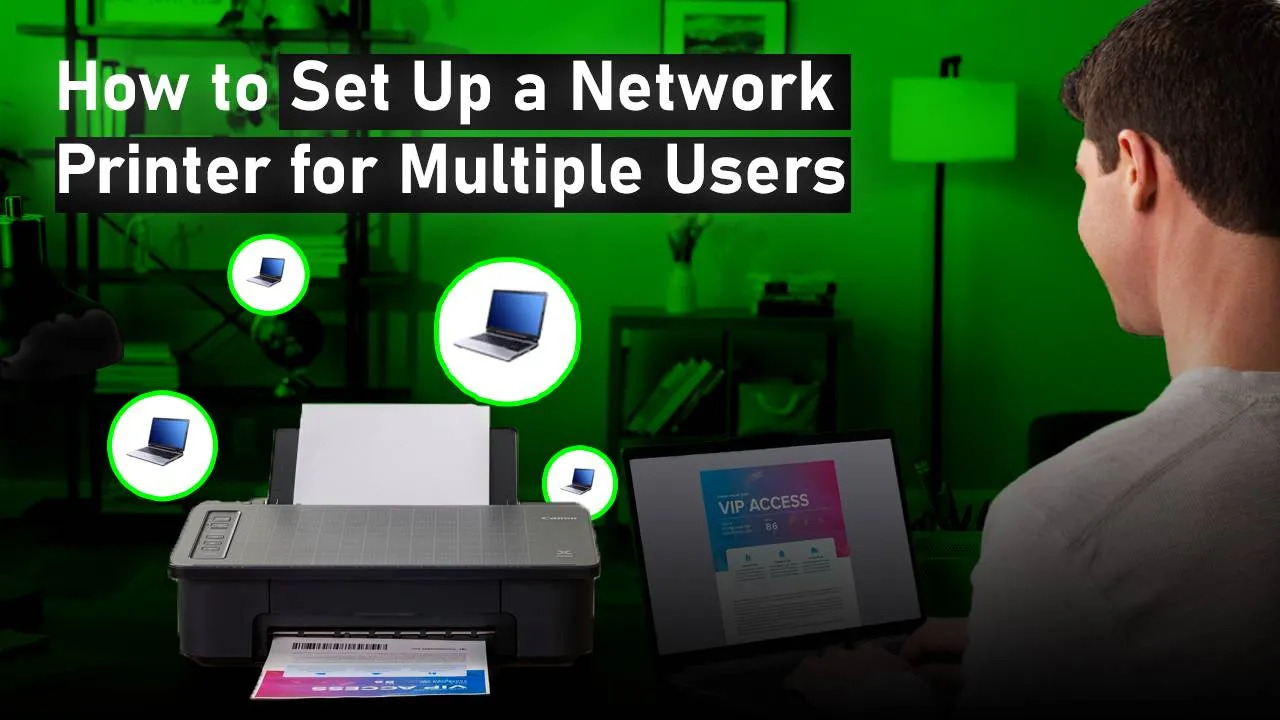It is very easy to set up a network printer for multiple users. Setting up the printer on the network allows multiple users to use the same printer. It is very useful when you share your printer with family or even when in work when many of the users use one printer to print stuff. Follow the steps below to Install network printer for all users Windows 10.
Step 1– Press the Windows key and “R” key at the same time to open the search box of the start menu. Type “Control panel” in the search box and click to open the control panel.
Step 2– Click on “Devices and Printers” in the control panel.
Step 3– To use a wireless network printer for multiple users, right-click on the printer that you want to share on the network and then click on “Printer properties”.
Step 4– Click on the “Sharing” tab.
Step 5– If “Share this printer” is unchecked, click on the check box once.
Step 6– Click on “OK” to apply the changes.
Step 7– Go back to the printer menu again, right-click on the printer, and click on the “Set as default printer” option.
Step 8– A dialog box will appear on the screen, click on “Ok “ to confirm and set it as the default printer.
Step 9– Go back to the control panel and click on “Network and Sharing Center”.
Step 10– From the left side of the window, click on “Change advanced sharing settings”.
Step 11– Make sure that the network discovery and file and printer sharing options are selected and turned on.
Step 12– Go back to the “Network sharing” menu and click on the internet you are using from the middle of the window.
Step 13– Inside the connection window, click on “properties”.
Step 14– To set up a network printer for multiple users Windows 10, check the file-sharing option and then click on “OK” to confirm the change.
Step 15– The wireless network printer for multiple users will not work if it is blocked by the firewall, to change the settings, click on “Windows Defender Firewall”.
Step 16– From the left side of the menu, click on “Allow an app” as shown in the image below.
Step 17– Check the file-sharing option and then click on “Apply”.
The blog has been made to easily set up network printer for multiple users. If you need any guidance in setting up your printer on the network, you can call Printer Touch. Our experts are available 24*7 for your support. Get in touch with Printer Touch now.